This document contains basic instructions on how to use the ALAMEDA Chatbot and explains the error messages that might arise from the user’s side.
1. Launching the Chatbot directly
1.1 Welcome message
If it is the first time a specific user has opened the app on the current device or if it is a new user then the userID will be sent to the server for registering the user to our database. Upon successful registration, a welcome message will be displayed. The message will be in the language specified for the specific usecase the user is registered in. (Note that the language can change see section 1.3 for details)
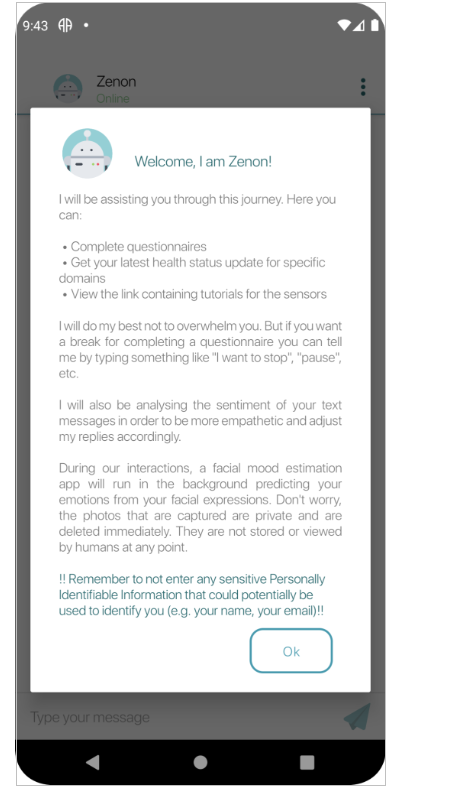
If it is not the first time launching the app, given that the previous time a valid userID has been used, the starting screen will be just the main chat screen. (userID and language preferences are saved locally on the application shared preferences)
1.2 Mood estimation app (MEAA)
While the chatbot application is in the foreground, MEAA will run in the background and perform facial analysis on the user’s facial expressions. When MEAA starts Toast messages will appear on the bottom of the screen to let the user know. There will also be a notification on the notification panel while MEAA is running.
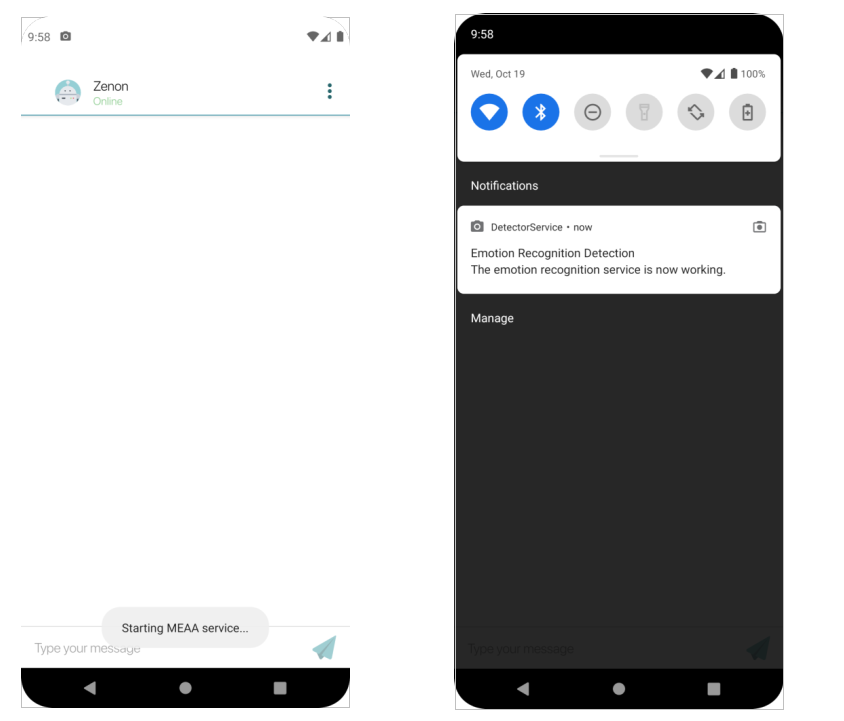
1.3 Language Change
In the event, the user wishes to change the language of the chatbot either because the userID setup failed or for any other reason they can do so from the menu on the top right-hand side of the screen.
Note that the language can change to English regardless of the usecase, but this is not the case for the other languages. For instance, for a userID registered for the MS usecase, the content will not be provided in Romanian.
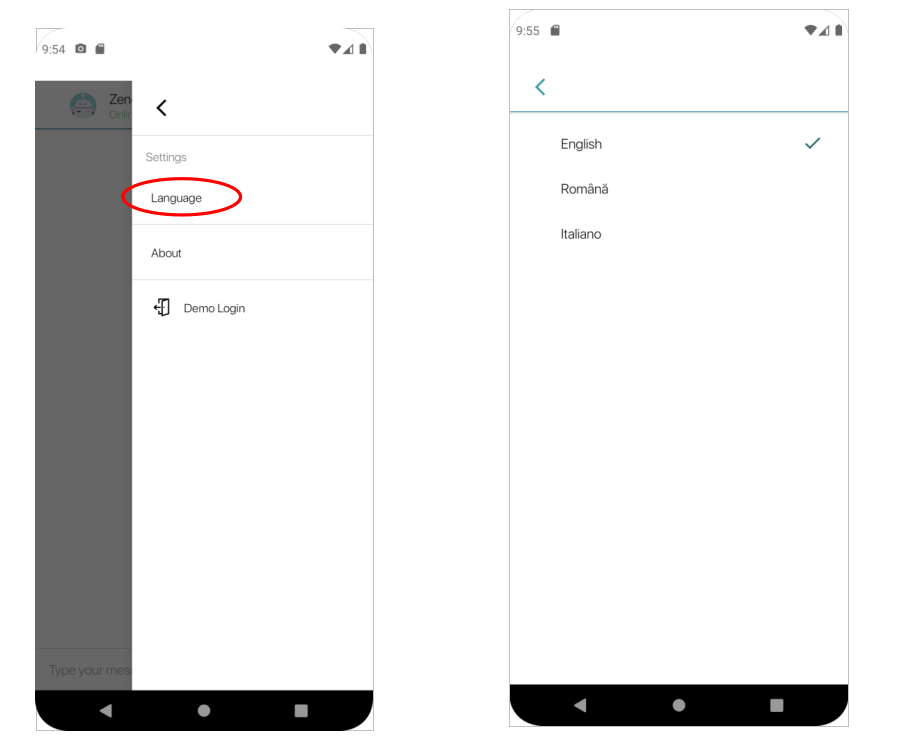
1.4 Demo Log In
The questionnaires and the status updates functionalities are only offered to users with valid userIDs. A valid userID is an id that has been created through the process described in the dedicated ALAMEDA documentation and has been registered in the WCS database (the last part is of importance as the chatbot is not connected with the ALAMEDA authentication service but it is only connected with Wellmojo). For demo purposes userIDs of the following form are also accepted:
- stroke00-stroke40
- ms00-ms40
The userIDs stroke41-stroke99 and ms41-ms99 currently are reserved for testing but can also be used if needed as long as we know a priori. This way we can delete the data collected during internal testing for that demo userID in order to not associate it with the actual patient’s data.
Please note that the demo userIDs have different configurations for the MS pilot regarding questionnaires. The questionnaires of a valid non-demo userID are made available based on the schedule provided by the ALAMEDA medical partners. For a demo userID the questionnaires are always available even after completed. Regarding the Stroke pilot, all questionnaires are always available regardless of the form of the valid userID.
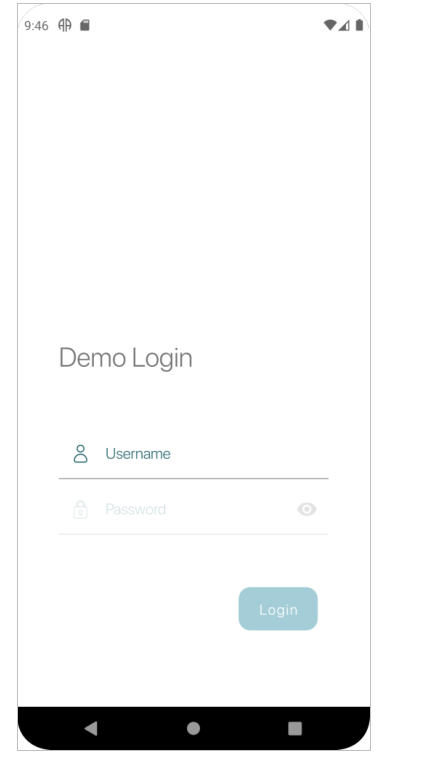
1.5 Using the Chatbot
To start a conversation type “hi” or any greeting message. This will result in a small talk conversation about the user’s mood or anything that might concern them. During this conversation is the only time the results of the textual sentiment analysis are sent to the ontology so it will be ideal if the users didn't skip this part.
In general, the user can start the conversation with anything as long as it is within the lines of the project, e.g. the user can start with “menu”, “health update”,..
2. Launching the Chatbot from Wellmojo
Every time the chatbot is launched from Wellmojo the userID from Wellmojo is transferred and used by the chatbot. In case a “null” user id is passed from Wellomojo then the warning message from section 4.1 will be displayed.
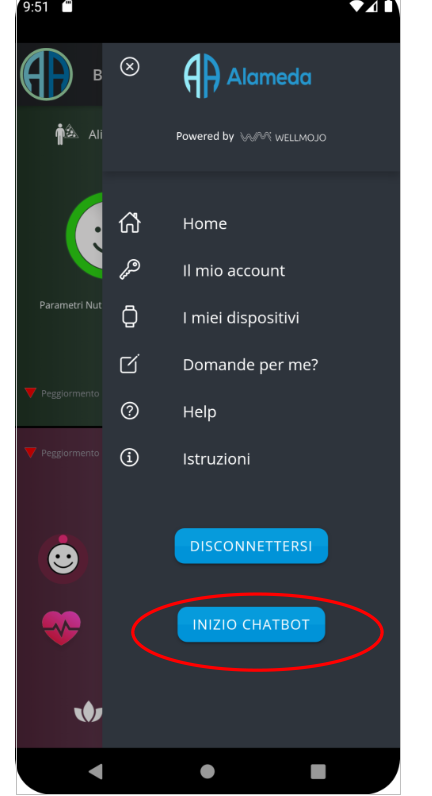
3. Launching the Chatbot from a Notification from Wellmojo
Clicking on a notification from Wellmojo that is related to the chatbot will launch the chatbot application. When the chatbot is launched from a notification, the chatbot will start a conversation based on that notification, i.e. it will not wait for the user to initiate the conversation.
4. Error messages and Warnings
4.1 Chatbot fails to Launch
In case the chatbot application fails to launch it can mean a few things.
- It might mean that MEAA is not installed on the device and the user should install it before attempting to open the chatbot again. In some versions, the chatbot can be launched without MEAA but a Toast message informing the user that MEAA is not installed will appear. In either case, it is highly recommended to have MEAA installed alongside the chatbot application.
- The smartphone doesn’t satisfy the minimum technical requirements for supporting all the apps of the Digital Companion App (Chatbot, MEAA, Wellmojo)
If it is none of the above but the chatbot still fails to launch a more thorough technical evaluation should be performed to identify the issue.
4.2 Chatbot is Offline
If the chatbot’s status appears to be offline the smartphone might not be connected to the internet. It might also mean that the server which is running the conversation agent is offline or not running.
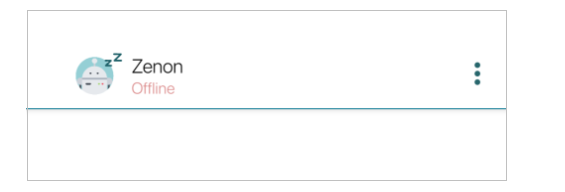
4.3 Warning Invalid UserID
A valid userID is an id that has been created through the process described in the dedicated ALAMEDA documentation or a demo id. If when launching the app there is not a valid userID stored in the shared preferences then a warning will be displayed proposing to the user to use the demo login page. This will happen the first time the app is opened directly or when there is an issue with obtaining the userID from Wellmojo. In the former case, the user should try to relaunch the app from Wellmojo. Note that the app can be used without a valid userID, however, the functionalities related to the questionnaires and health updates will not be available.
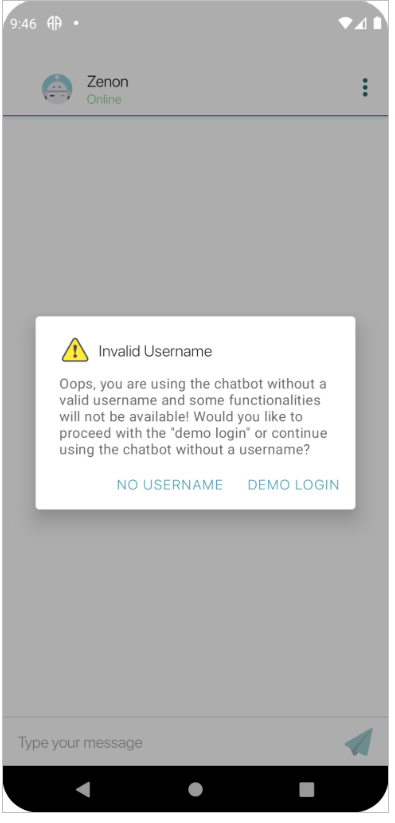
4.4 Failed Setting up UserID
The first time a user logs in the application sends the userID to the server in order to register the user to our database. During this stage, the pilot, questionnaires, timezone, and language of the user are set. A loading screen will appear while this process runs.
If the process is finished successfully then you should notice that the language of the app has changed and an introductory welcome message will be displayed (see section 1.1).
If not, then it means the userID has either not been set up correctly, the process took too long resulting in a timeout error or the connection with the server failed. In either of the above cases, the user will receive the following error message prompting them to relaunch the app or login again. However, since the process failed, it means that the language of the app will not change thus the error message will be in the language that was previously used or the default language (English).
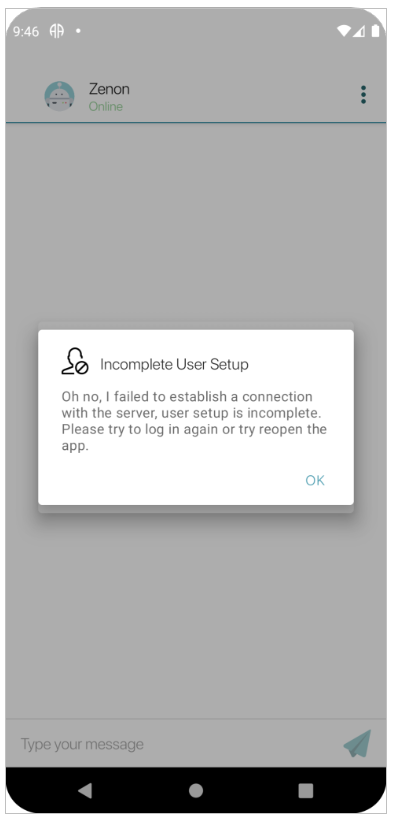
4.5 Other Error Messages
There are cases where the server might be offline or it might be online but might fail to send a response back to the application. In such cases the chatbot status will appear as online but a Toast message saying “It appears that there is an issue with the link :/” will appear.
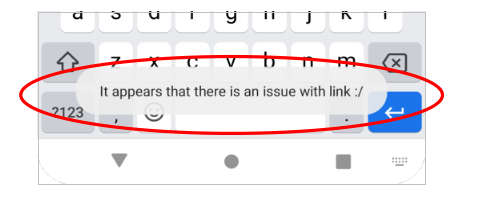
Automatic Toast messages will also appear in case other issues arise when trying to connect and/or receive an answer from the server. In these cases, the body of the Toast message will contain information about the error but the content might be too technical for the average user to understand.
