The WellMojo application is installed to patients’ smartphone device. The patients (or their carers) should go through a user registration process that will enable them to access the application through secured credentials.
User login
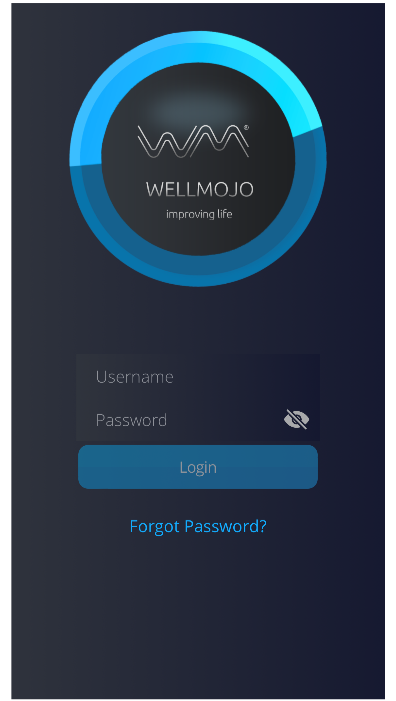
Figure 1 : WellMojo Login page
The user inserts his/her username and password in order to login to WM. From this page, s/he can also reset his/her password in case s/he has forgot it (tap on “Forgot Password?”) or read the terms and conditions (tap on “Terms and Conditions”).
When the user taps on and holds the ![]() button s/he can see the password. Upon releasing the button, the password is again showed in stars.
button s/he can see the password. Upon releasing the button, the password is again showed in stars.
If it is the first time the user logs in to the application, a consent message appears.
Dashboard
After login, the user enters the main dashboard of the application. The dashboard includes some of the patient’s info, the menu of the application and information from the four categories: Nutrition, Physical activity, Mood&Stress and Sleep. This information is based on the automatic monitoring of physical activity via Fitbit and on the questionnaires’ evaluation.
Moreover, the circle in the middle of the dashboard denotes the patient’s capability to start intense monitoring period or to add observed symptoms during the pilot.
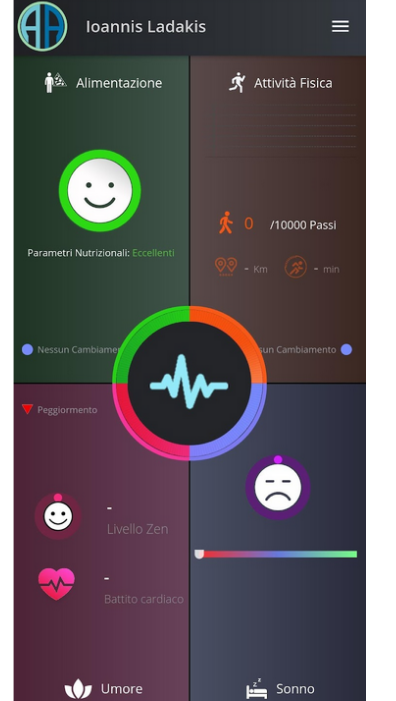
Figure 2 : WM dashboard
Nutrition
In the nutrition section, we display the information gathered from the Food Habits questionnaire.
When the user selects to enter this category, s/he can see line charts of the scores and individual answers they gave in the Nutrition questionnaire over previous time.
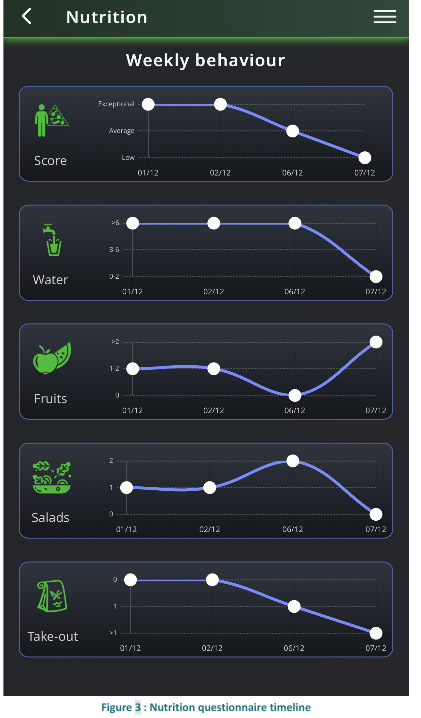
Mood
In this section, we display the information gathered from the Mood and QoL questionnaires as well as the Heart Rate measured by the wearable.
When the user selects to enter this category from the dashboard, s/he enters the section where s/he is able to view the data gathered from daily mood and QoL questionnaires that are integrated in WellMojo platform for the needs of ALAMEDA pilots as well as the Heart Rate measured by the wearable.
The user has the option to see previous scores and measurements related to mood and QoL. S/he selects the period for which s/he wants to see the results from the options below:
- Last 14 days
- Last month
- Last 2 months
For each day, the average heart rate (in rest phase, i.e., not related to a physical activity) as tracked by the wearable and the scores of the prementioned daily questionnaires are displayed.
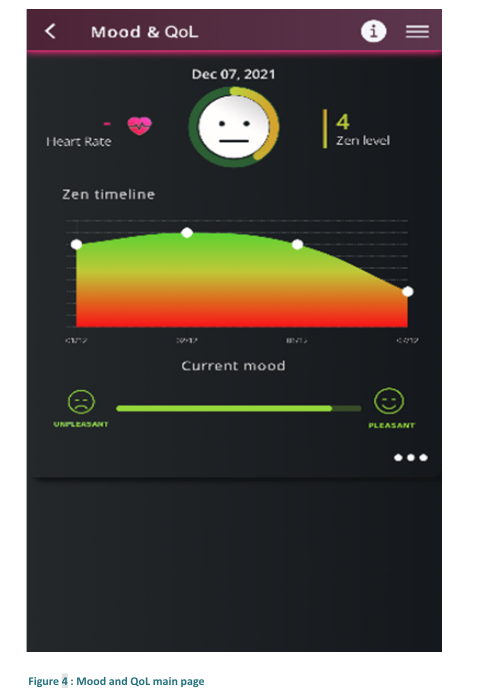
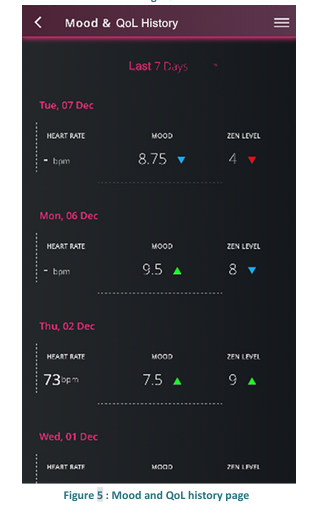
Physical Activity (PA)
In the PA section, we display the information gathered from the Fitbit. When the user selects to enter this category from the dashboard, s/he enters the PA section where s/he is able to view the data gathered from the wearable related to physical activity.
The user has the option to see previous entries related to physical activity. S/he selects the period for which s/he wants to see the results from the options below:
- Last 14 days
- Last month
- Last 2 months
For each day, the distance (or intensity level), the duration and the calories burnt for each activity is displayed.
From the main or the history page, upon tapping on an activity, the user goes to the activity’s detail page.
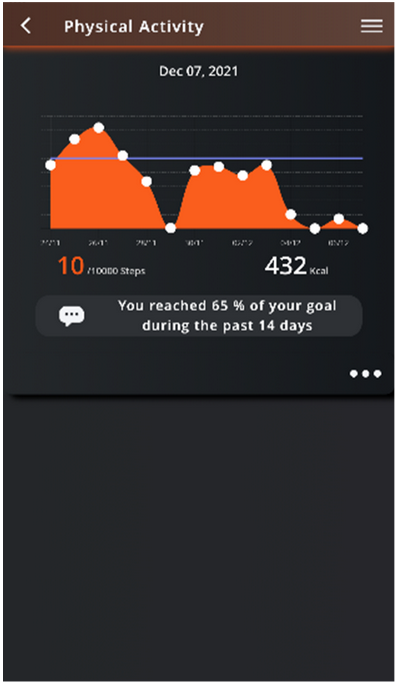
Figure 6 : PA main page
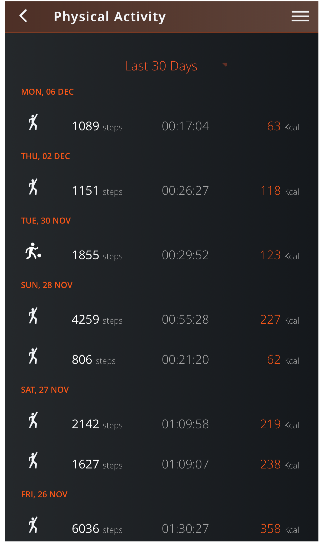
Figure 7 : PA history page
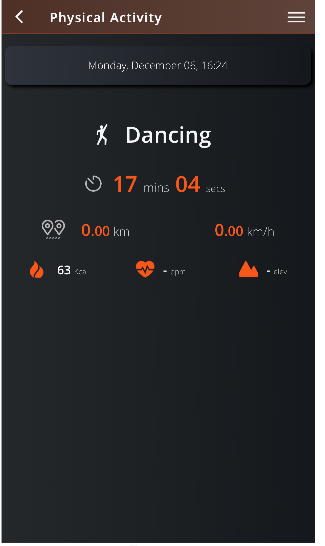
Figure 8 : PA details page
Sleep
In the Sleep section, we display the information gathered from the Fitbit regarding Sleep quality and sleep stages’ duration.
The user has the option to see previous entries related to sleep. S/he selects the period for which s/he wants to see the results from the options below:
- Last 14 days
- Last month
- Last 2 months
For each day, the duration of each sleep stage is displayed.
Questionnaires
Questionnaires are a very significant, indirect method of collecting user inputs on a regular basis. As the patients in ALAMEDA need to periodically fill-in standardized and custom questionnaires on regular intervals, push notifications acting as reminders are sent to the application to notify the user that a new questionnaire has become available. The application user can navigate to the questionnaire list from the top right menu. There, s/he can see only the active and incomplete questionnaires. WellMojo hosts both standardized and other questionnaires in accordance with the requirements of the use cases. Standardized questionnaires are active for at least two days and the user gets notifications to complete them. The objective of the notifications is to maximize the user engagement with the application, thus maximizing the collected amount of important information about the users’/patients’ quality of life.
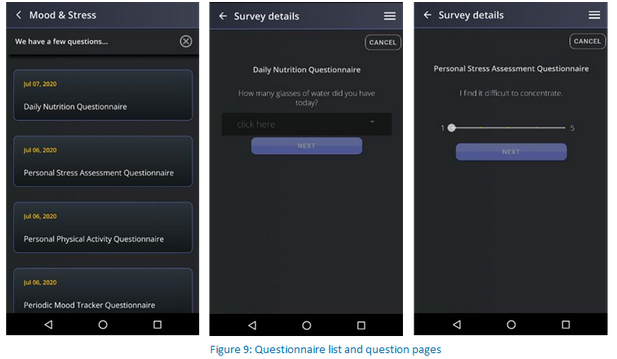
The questionnaire has an introductory page (optional), a set of questions to be answered and a closing page (optional). Each screen displays only one question which covers the whole page. Once the user reaches the last page of the questionnaire, s/he sees a ‘Finish’ button to submit the responses. An alternative presentation method is available that can present all questions in a single page. This can be configured on a per questionnaire basis.
WellMojo integrates the following questionnaires (per ALAMEDA pilot):
- Stroke Pilot (SUUB): PHQ-9
- Multiple Sclerosis (FISM): GOD-Q, PHQ-9, BAI, AMSQ, PSQI, MFIS, OAB-Q, MSWS-12, FH-Q, PDQ
- Parkinson’s Disease (NKUA): MDS – UPDRS, PDQ-8 (plus customized questions regarding (i) mobility, general motor or physical function, (ii) sleep disorders, (iii) mental and cognitive ability, (iv) emotional status and (v) Quality of Life and daily living)
Moreover, WellMojo has a set of built-in questionnaires to collect data regarding to patient’s nutritional habits and stress-related behaviours in an informal manner that will be exploited in the Parkinson’s Disease (NKUA) pilot (for more information see Annex A).
Fitbit wearable tracker configuration
Wellmojo offers the capability of in-application pairing of a Fitbit smartwatch to ALAMEDA. The user is presented with the Fitbit Web API login screen, where s/he can provide her/his personal account details and essentially authorize the dedicated Fitbit Sync Service developed by Wellics to retrieve hes/his data on her/his behalf, for the purposes of monitoring and further processing.
Integration with Chatbot and MEAA
Wellmojo is integrated with the Chatbot which serves different questionnaires per pilot. The user has the ability to open the Chabot via a dedicated button displayed on the sidebar of Wellmojo. Every time the user opens the Chatbot, MEAA (Mood Estimation Android Application) is automatically activated to allow the mood estimation of the user during the interaction with the Chatbot.
